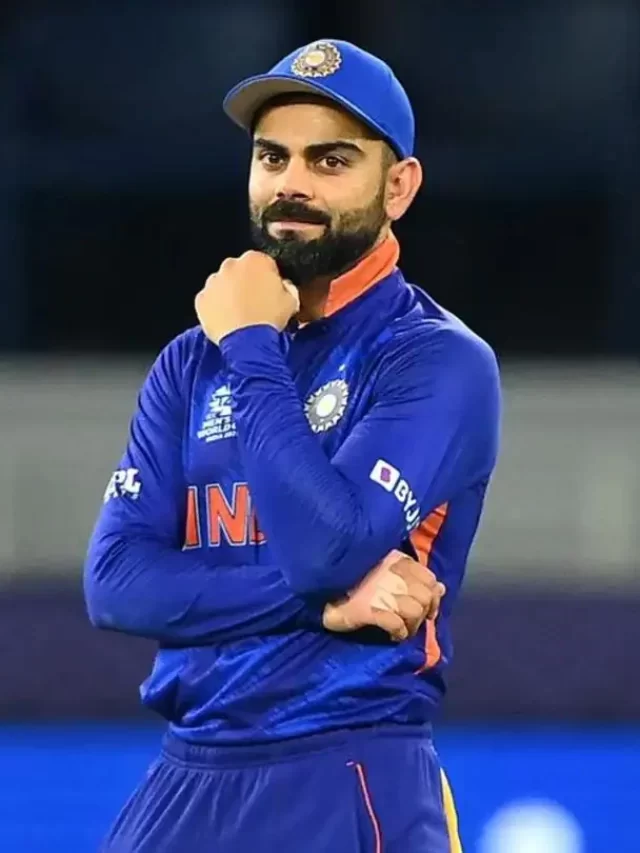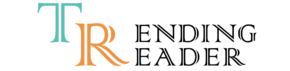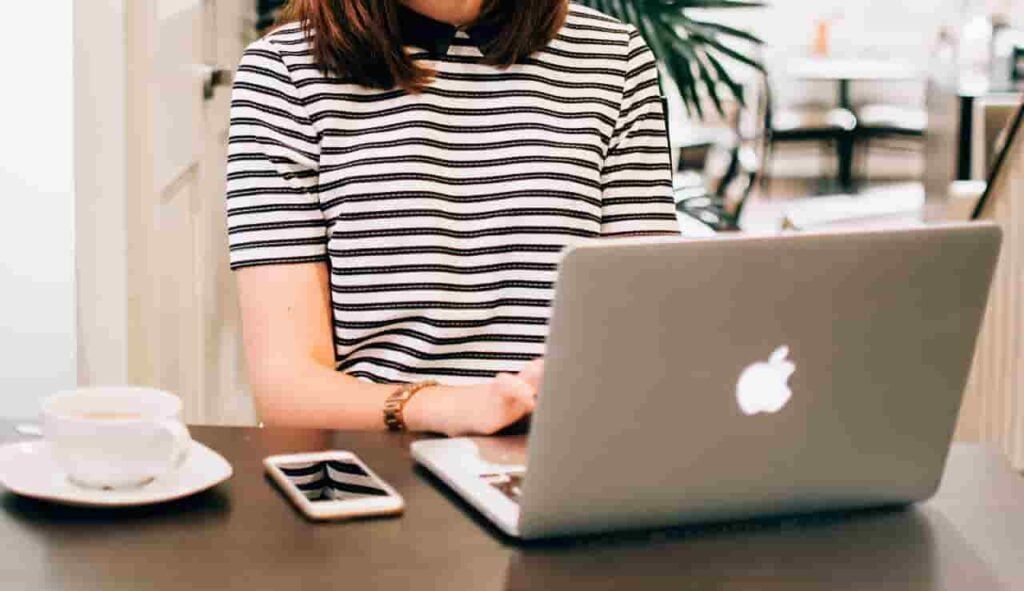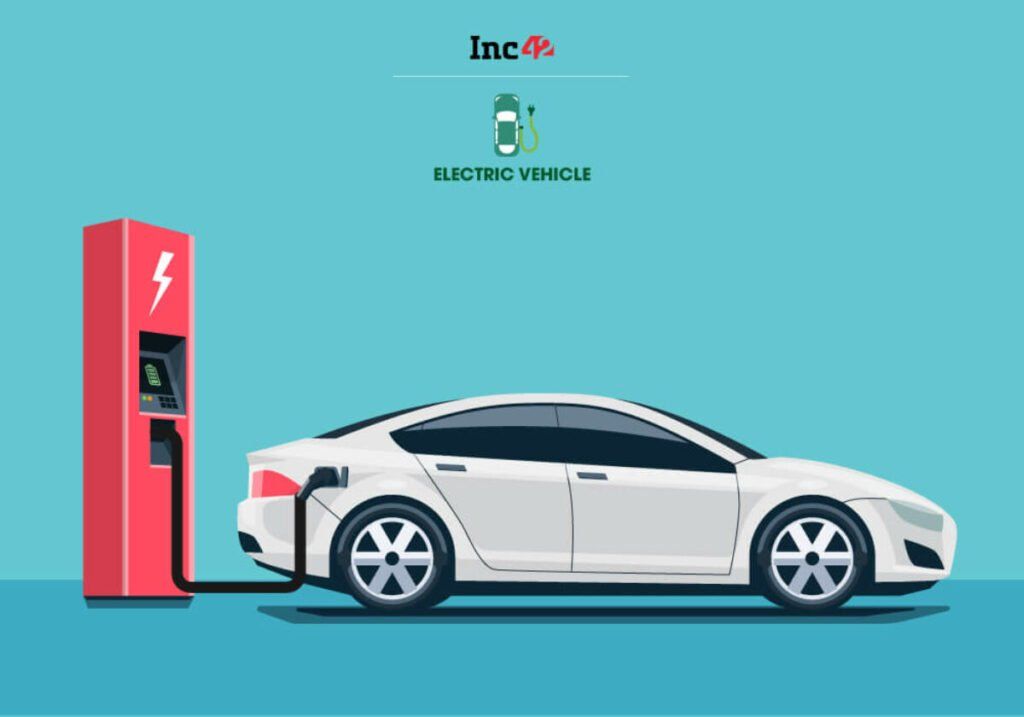As humans, we all love shortcuts! Be it a shortcut on our way home or on our computer. Keyboard shortcuts help us to accomplish our tasks in a much shorter time period. Additionally, we can control our computers more efficiently. But, not everyone utilizes these shortcuts to steal the truest potential because they are not well aware of the system. Thus, to simplify your problems we have compiled the best mac keyboard shortcuts that will prove helpful to mac users in saving their valuable time with just a few clicks! But, before jumping straight into the topic, let us shift our focus on how to use shortcuts!
How To Use Mac Keyboard Shortcuts?
In this section, we will show you the steps of using mac keyboard shortcuts.
Step1: Hold the concerned alternative or special keys
Step2: Press the last shortcut key
Step3: Release both the keys.
List Of Mac Keyboard Shortcuts
The mac keyboard shortcuts are the best way to get your work done on your MacBook without wasting time on unnecessary and lengthy processes with the help of a few clicks.
1. Common shortcuts
| Command | Shortcut |
Bold and unfold texts | Command+B |
| Italicize and de italicized texts | Command+I |
| Underline or de underline texts | Command+U |
| Saving document | Command+S |
| Undo former things | Command+Z |
| Redo the undo things | Shift+Command+Z |
| Cut and copy chosen items on the folder | Command+X |
| Select all elements | Command+A |
| Find elements | Command+ F |
| Hide windows | Command+H |
| Open a new tab | Command+ T |
2. Display, screenshot, and show shortcuts
| Command | Shortcut |
| Display the recent app in full-screen mode | Control+ Command+ F |
| Select screenshot | Command+shift+4 |
| Expose and suppress spotlight search | Command+ space bar |
| Show character viewer | Control+ Command+ space bar |
3. System keyboard shortcuts
| Command | Shortcut |
| Switching off the system | Option+ Command+ power button |
| Logging out of profile | Shift+ Command+ Q |
| Turn off the display | Control+ shift+power button |
Also Read – Power Source: Power Adaptor, Macbook Not Charging? Issue Resolved
4. Open, create, and view shortcuts
| Command | Shortcut |
| Open the mac window | Shift+ Command+ C |
| View the download folder | Option+ Commands+ L |
View the documents file | Shift+ Command+ O |
| Create new file folder | Shift+ Command+ N |
Show and hide sidebar or toolbar | Option+ Command+ S |
| Show and hide path bar | Option+ Command+ P |
5. Others
| Command | Shortcut |
| Paste items | Command+ V |
| Preview selected files | Command+ Y |
| View former folder | Command+ [ |
| Open next file | Command+ ] |
| Find out miswritten words or texts | Command+; |
| Delete selected files or texts | Command+ Delete |
Conclusion
With these mac keyboard shortcuts, you are just one step away to be more productive and accomplish more tasks in less time. Keyboard shortcuts are the best measures to avoid unnecessary steps while working online!
For reading more interesting articles, visit Technology.