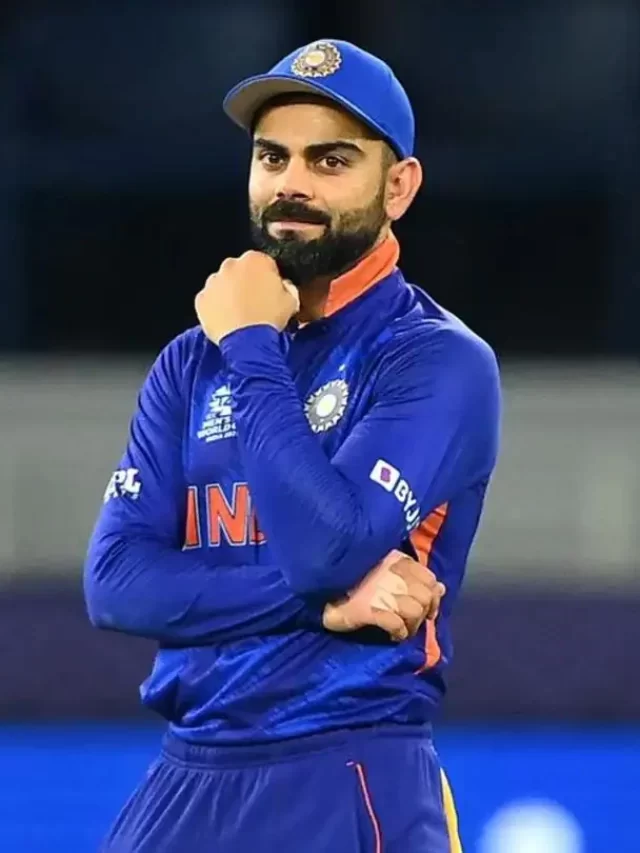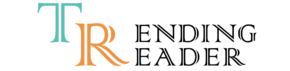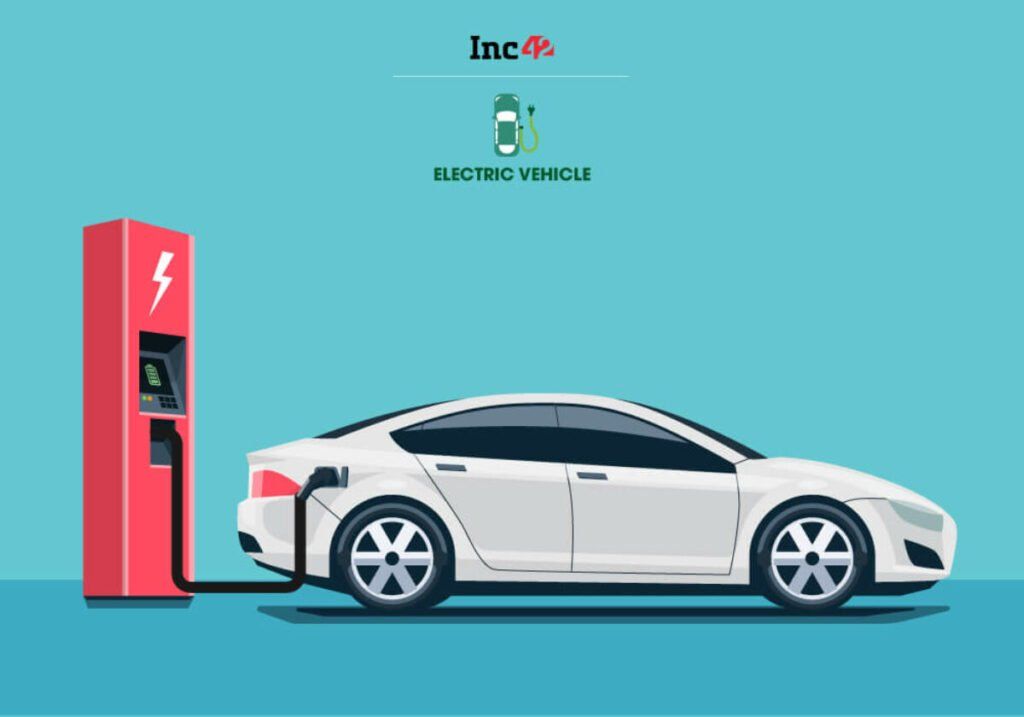Name it and you have got a way to do it with your smartphone. With an instant messaging app and instant money sending app, anything can be transferred from one device to another. With the advent of messaging apps, sharing moments with family and friends is common nowadays. These days there’s high demand for smartphones, so there’s high demand for migrating from one mobile platform to another. You might be previously an iPhone user who just bought an Android and are now wondering how to transfer WhatsApp from iPhone to Android.
Ways To Transfer WhatsApp From iPhone To Android
Method 1: Transfer Whatsapp From iPhone To Android Via Mobiletrans
MobileTrans helps in exporting WhatsApp backup from iPhone to Android. It is available for free download and lifetime updates.
- To download Mobiletrans, visit the official website of the program to get it downloaded.
- Now, run it to install it.
- Now, after downloading it, go to WhatsApp Transfer and click on it.
- Now, select Transfer WhatsApp Messages.
- Next, Your devices will occur on the screen, showing the sender and receiver’s id.
- Now, select the Start option and then go for exporting WhatsApp backup from iPhone to Android. Now, your new device is ready.
WhatsApp’s iPhone-to-Android chat transfer is now available on Pixels and new phones https://t.co/EYmuq8dqPs pic.twitter.com/sFCW12IksU
— The Verge (@verge) October 26, 2021
Also Read – Pick The Ideal IPhone For You – IPhone 13 Pro Max Vs IPhone 12 Pro Max
Method 2: Transferring Your Messages In Whatsapp From iPhone To Android Through Backup Chat
This process is quite simple as one doesn’t need a PC or any other software for transferring WhatsApp messages from iPhone to Android. The following steps have to be undertaken to do so:
- Open the messaging app of your iPhone and go to Settings > Chats > Chat Backup.
- Click on the Back Up Now option to transfer your data, comprising conversations and media files, to iCloud.
- Now, you can download WhatsApp for Android and follow the installation prompt to reach the Restore Backup screen.
- Click on it and wait until the process is complete and you’re there.
Also Read – New Samsung Galaxy M52: Price And Specifications
Method 3: Transferring WhatsApp Chats from Android to iPhone via Email
Email accounts come quite handy for purposes like this.
- Launch Settings on your app and then navigate to Chat Settings.
- Select the Email Chat and then click on your chosen conversation history.
- A mail compose will appear on the screen.
- Next, Insert the email address you want to export the conversation to and then hit send.
- After that, Log on to your instant messaging application to gain access to the data.
- Transferring your data in this way might be a little time-consuming. Also, the attached media files will use a lot of data and a strong internet connection.
- It’s very important for you to get the chat downloaded within the month of transfer or risk losing it.
Also Read – Apple To Launch Devices Powered By M2 Chip And M1X
Conclusion
All of these methods have been tested and highly recommended for transferring WhatsApp from iPhone to Android. You can get your desired results even though it might be time-consuming.
For reading more interesting articles, visit Technology.